Mitigating a broken Normal.mxt
For whatever reason, I’m constantly corrupting my Normal.mxt which causes ArcMap to crash before launching. The remedy is to delete the Normal.mxt at:
C:\Users\*USER*\AppData\Roaming\ESRI\Desktop10.3\ArcMap\Templates\Normal.mxt
which takes with it all my customization settings, the way my toolbars are set up in the interface and all the custom keyboard settings I have.
The last time this happened, I decided to take a minute and set up a way to mitigate this or at least more quickly get back my customizations. So, immediately after this happened the last time, I opened a fresh ArcMap session, set up all the toolbars the way I like along with my keyboard shortcuts, saved and closed the map. I reopened it just to make sure the settings stuck in the Normal.mxt. Once that was confirmed, I copied the Normal.mxt at:
C:\Users\*USER*\AppData\Roaming\ESRI\Desktop10.3\ArcMap\Templates\Normal.mxt [replace *USER* with your computer’s username]
to my desktop.
Next, I wrote a batch file to copy this Normal.mxt (which has all my customizations saved within) and overwrite the Normal.mxt that ArcMap uses.
The command within this batch file looks like this [my own username is replaced with *USER*]:
xcopy /s /y C:\Users\*USER*\Desktop\Normal.mxt C:\Users\*USER*\AppData\Roaming\ESRI\Desktop10.3\ArcMap\Templates
A batch file is an executable version of a windows command. You could paste the line above into the command prompt and hit enter to run. Or, to make a batch file, you can paste it into a text editor and save it with the extension [.bat].
I’ve saved my Replace Normal MXT.bat (the one with the gears below) on my desktop next to a good copy of my Normal.mxt and a shortcut to the Templates folder.
Now if I have a compromised Normal.mxt, I just double-click Replace Normal MXT.bat and I’m good to go. Saves 10 mins setting up my customizations in ArcMap, which adds up with this recurring issue.
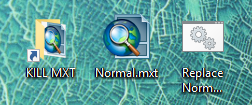



2 Comments
Tomás
June 10, 2016Hi,
I’ve seen that changing the screen configuration usually kills the Normal.mxt file, and that’s a nightmare in my organization where you are usually going to meetings and connecting to projectors.
And thanks for te tip! I will implement it right now in case it happens again.
Scott
June 29, 2018Brian,
My custom tool layout often goes awry. It takes time to put it back together – and it’s a bit frustrating. My solution was simply creating a separate copy of the good normal.mxt file and then paste over the corrupt file when things went awry.
However, your batch process is a much better automated solution. Love it!
Thank you for sharing!