Utilizing QR Codes on Maps
For the Delta Emergency Flood Response Mapbook, our team decided to use QR (quick response) codes to give our static, print, mapbook a dynamic and interactive element. The QR codes we used in the mapbook allow flood responders (with a smart phone app that can read QR codes) to quickly access real-time weather data as well as real-time stream level information. The design incorporating QR codes in the mapbook can be seen in the image above.
I won’t go into details about how QR codes work or what app is best to scan them, you can visit wikipedia for more information or google it.
I will show you how I have created, optimized and used QR codes on cartographic products and my favorite utilities that help that process.
The QR codes I have used have been mainly hyperlinks to webpages. My preferred QR code generator is goqr.me. The goqr.me generator can create a code that when scanned translates into plain text, a URL hyperlink, a placed phone call, a text message or a vCard (contact information).
To create a QR code that hyperlinks to a specific project on my website, first I need to navigate to the target page and retrieve the URL. Here’s the URL to the overview of the Delta mapbook on my site:
http://www.bgcarto.com/work/#delta-emergency-management-mapbook
Simply copy this URL and paste it into the URL tab at goqr.me and this is what you’ll get.
At this point you can adjust the image size and download as an image file or get a link to embed the code on a website.
The QR code can be optimized for better performance for the end user. Using a URL shortener the QR code can be made more easily readable. The easier to read or scan, the better and more usable by the end map user.
I like the URL shortener at bitly.com. You simply copy and paste the URL into their translator and you are given a shortened version.
Using bitly.com, the link to the Delta mapbook goes from this:
http://www.bgcarto.com/work/#delta-emergency-management-mapbook
To this:
Now copy and paste this shortened URL into the URL QR code generator at goqr.me and you’ll see a noticeably less detailed QR code. Here they are side by side.
This is a slight optimization. When the user scans the QR code generated from the shortened URL they will see the shortened URL then be redirected to the targeted URL.
Once you are happy with the QR code, download the image file. Note the location you save the image, the file format and the name.
Now the 2-dimensional, print-ready URL hyperlink QR code is ready to use on a map or any other product. The image file can be inserted into an MXD or placed into an Illustrator or InDesign file to add an extra dimension to your cartographic skill set.
There are multiple QR code generators as well as URL shorteners, explore what is available to you and find your own favorite. There are many other things to think about when properly using QR codes including how they fit into your overall design. Don’t let a QR code take over the visual hierarchy of your design or throw off the balance you have worked hard to achieve.
Here are some general best practices for using QR codes – http://www.themobilists.com/2011/10/11/qr-code-best-practices-in-print/.
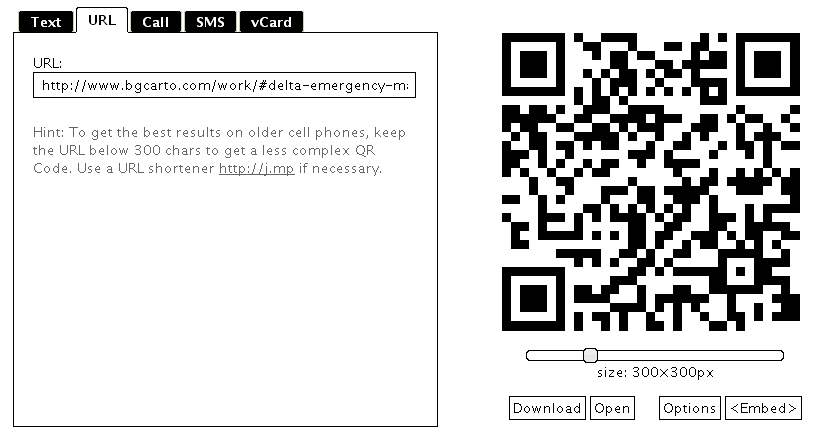
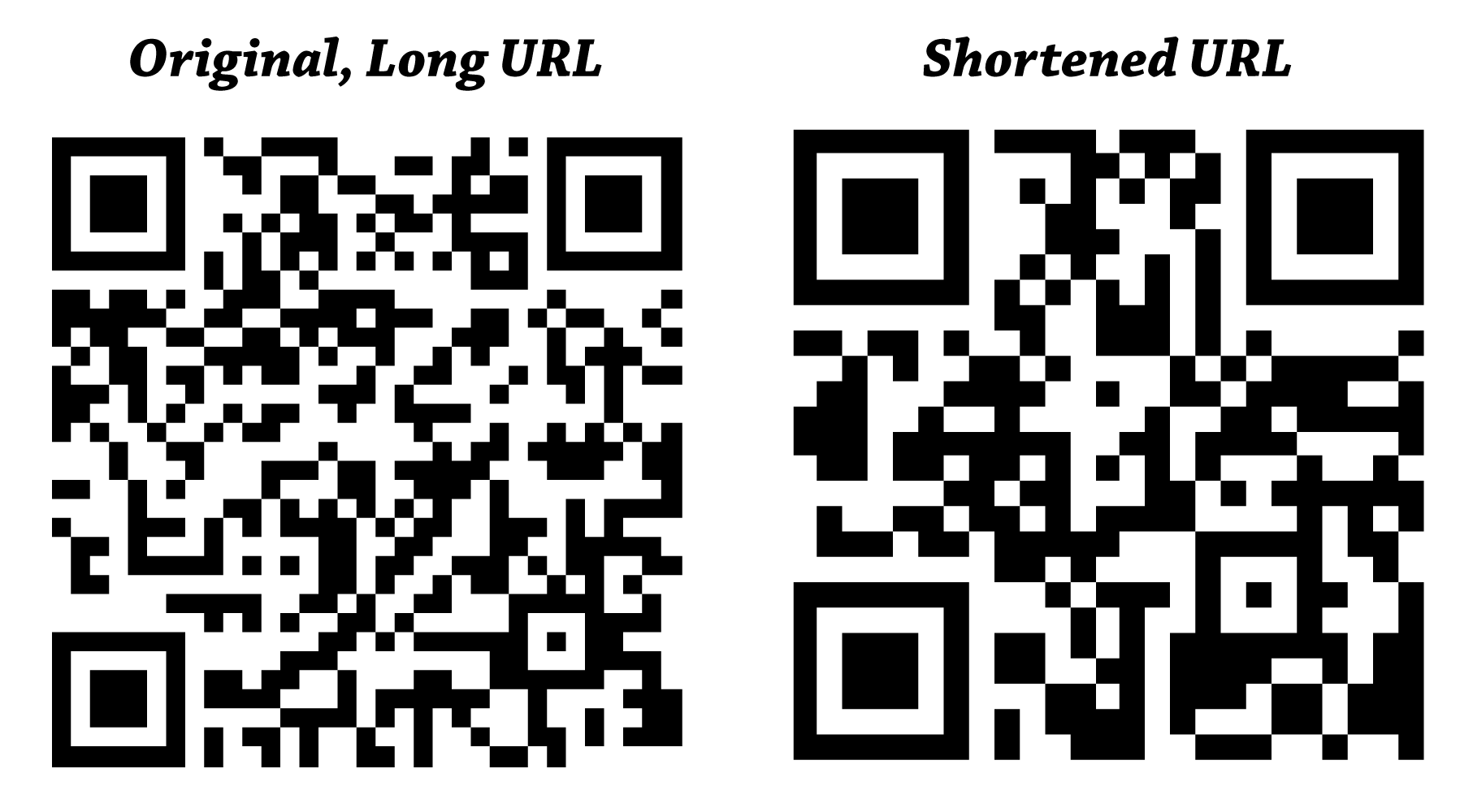



2 Comments
mortgagecrow
July 12, 2015mortgagecrow A big thank you for your post.Really looking forward to read more. Cool.
A big thank you for your post.Really looking forward to read more. Cool.
website
June 7, 2021I am genuinely thankful to the owner of this site who has shared this enormous article at here.